Do you know that you can access your website server logs or access logs in Hostinger Hpanel even for Starter Plans?
If not then please have a read and at the end you would be able to access the Server Logs and able to find any 4XX and 5XX errors from your logs.
Please follow the below steps as mentioned.
- First Login to your Hostinger account.
- Select your Hosting Package and Click on Manage
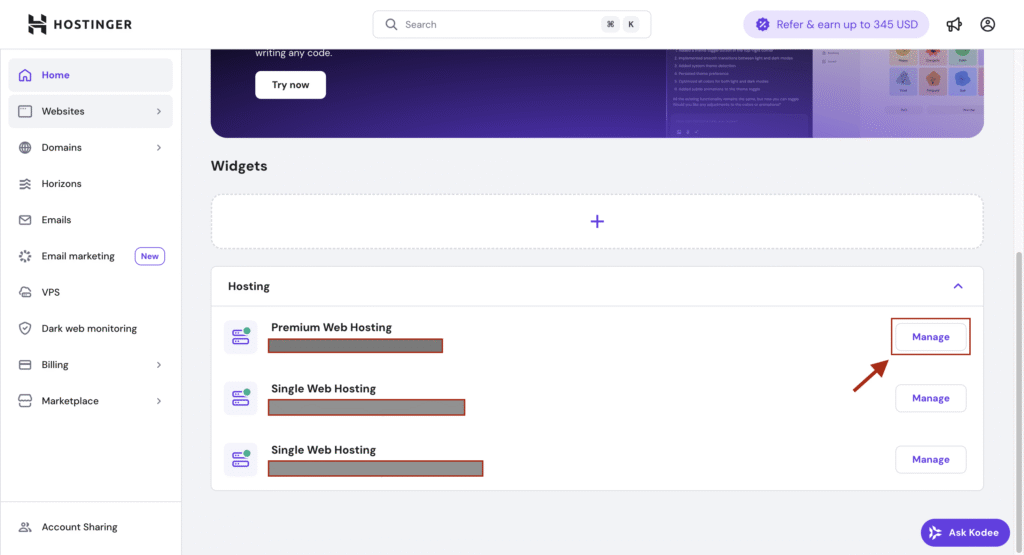
- Now select the website from the dropdown which appears in top portion of left hand vertical menu.
- Click on Analytics which appears on the second vertical menu from the left as shown below.
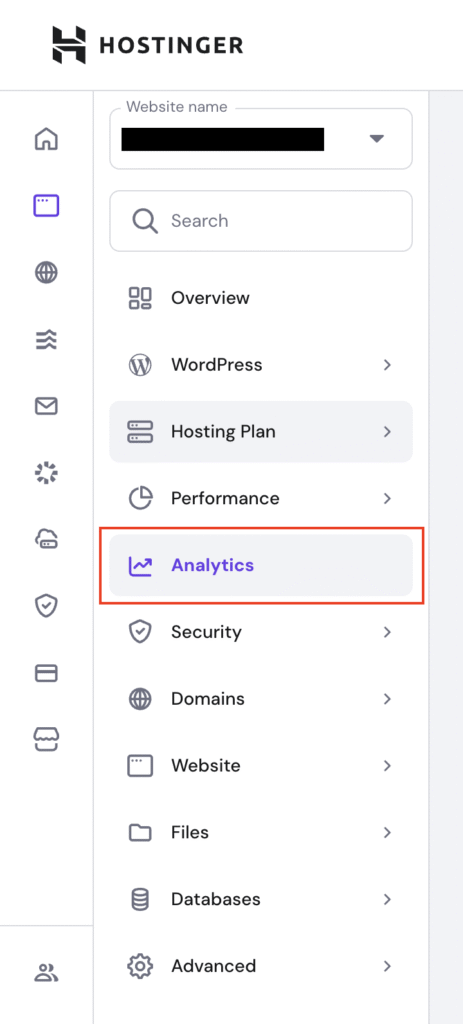
- Now click on Access logs Tab as shown
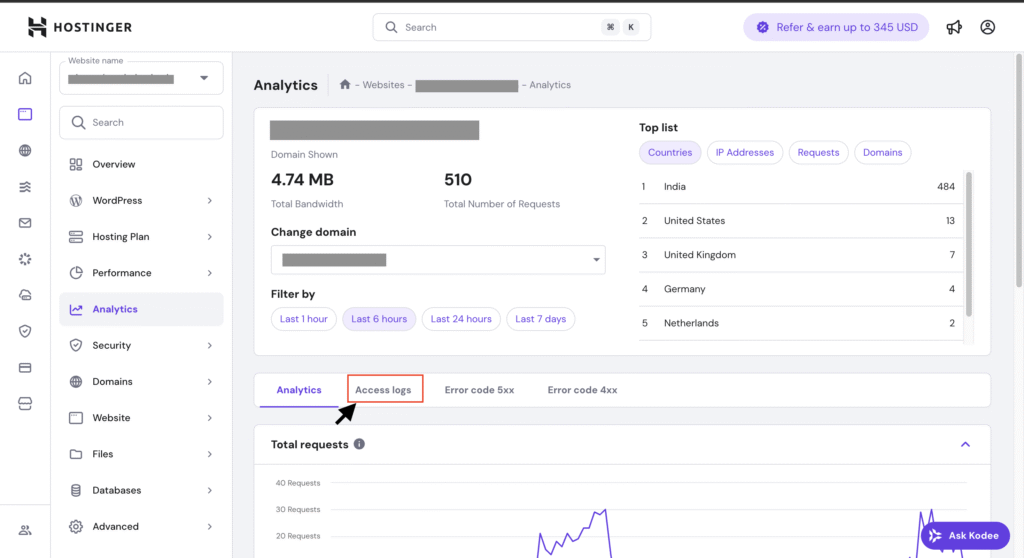
This is were you will get see all your logs. You will be able to see the time when your website was accessed, IP Address, Country, Device/User Agent and Response Time.
You can access what kind of bot accessed your website. For AI search engine optimization, we can specifically look at user agents such as GPTBot, ChatGPT-User, Google-Extended, ClaudeBot, PerplexityBot and many others. You can get an idea which pages these bots are requesting and which they don’t. This will give you an idea about the pages served in AI search results on these platform. Additionally you can also check the response time column to get an idea if the response time is healthy or certain pages are taking long time to respond to these bot requests.
Note: You can’t export the Server logs from here and can only access a maximum of Last 7 days log data.
Finding Error Logs
- Go through the Error Code 5xx tab to find all the pages having internal server errors. This will help you to find and resolve the issue which these AI bots are facing while accessing your web-pages
- At last, Go through the Error Code 4xx tab to find any broken pages. This will help you to either fix these pages or redirect these broken links to closely related web-pages.
Once you have access to server logs, you can run various analysis on the data and find various issue and resolve it. If you are interested on how to do the analysis, please go through this Log Files Analysis guide by Matt Diggity.